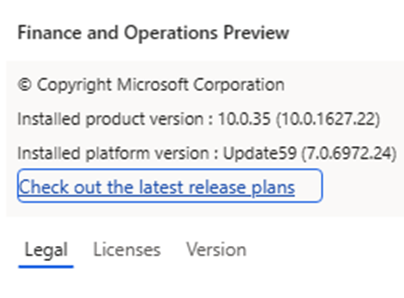Following up on my previous post about deploying a local VHD of D365FO, I wanted to show how you can then update your environment when Microsoft releases newer versions.
The first step is to download the update deployable package from LCS by navigating to the Shared Asset Library:
Then navigating to the
‘Software Deployable Package’:
Now download the
deployable package update that you would like, in our case we are going to use
this preview version of 10.0.35:
The file downloaded will
be a zip file, you will not have to extract the contents. Note that you will
need to ensure the the folder name that you extract the data to does not have
any spaces in it as the installation process does not support that.
Now you can open a
Command Prompt (with administrator privileges) and navigate to the folder where
the update package resides.
With normal deployable packages you would be able to perform the command ‘AXUpdateInstaller.exe devinstall’ after navigating to the unzipped folder. But you can see if you execute this on the update deployable package from Microsoft you will get the error ‘The devInstall option is not applicable to the current deployable package’.
Once these commands are executed we can see the installation process will begin:
The installation process
can take quite a bit of time (sometimes several hours depending on the
resources your development environment has). You will know it has completed
when the command prompt returns to a new line and the previous command shows
‘the step completed’.
Once the installation
has completed, I always recommend restarting the development environment. Once
completed we can check the version information to confirm that the environment
has indeed successfully updated.
Resources
How to Install a Package in D365FO – great blog post from another Microsoft MVP Peter Ramer showing the different options for installing a deployable package update to a D365FO environment.