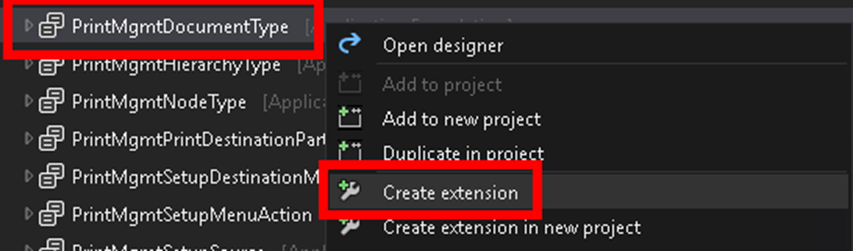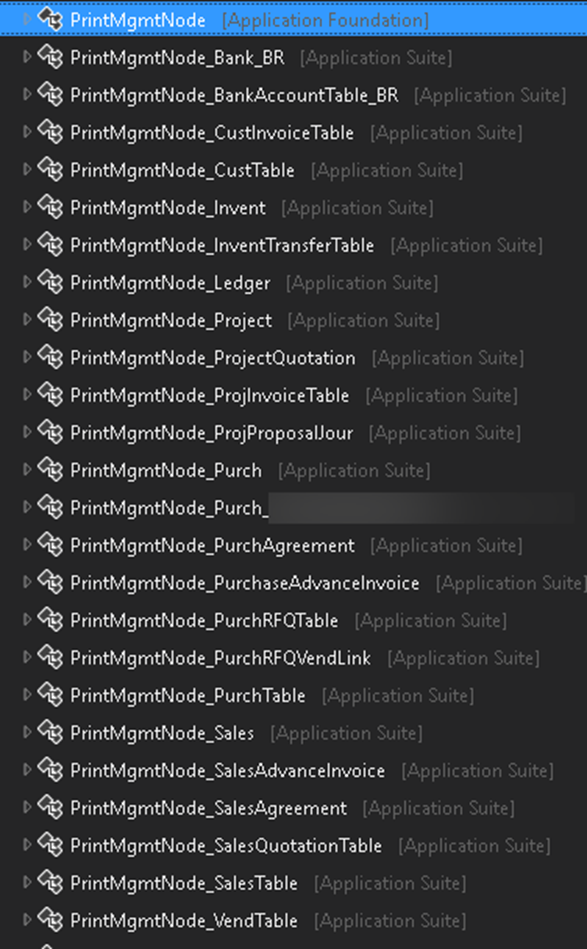The docs for D365 F&O describe the process of adding a custom report design to the form letter print management setup very well.
But do you know how to introduce a completely new print document
type and add an entry to the form letter setup of a module?
Create the enum value for your
new type
The first step is to extend the Base Enum PrintMgmtDocumentType to be able to
reference your new type and build on that.
Search for the enum at the AOT, right-click it and select Create extension.
Create extension of enum PrintMgmtDocumentType
In your new
extension, add a new enum value, name it and give it a proper label.
Add new enum value
Extend the node for your document type
There are already so called node-classes for various standard
types and you just need to find the right one for your target module. In this
example: purchase.
Available print mgmt nodes
PrintMgmtNode_Purch in this
example) and add a Chain of Commands method for getDocumentTypes that adds
your new type to the result list:Create an extension
of your node class ( PrintMgmtNode_Purch in this
example) and add a Chain of Commands method for getDocumentTypes that adds
your new type to the result list:
[ExtensionOf(classStr(PrintMgmtNode_Purch))]
public final class
PrintMgmtNode_Purch_myproject_Extension
{
/// Gets a list of valid document types for the node.
/// A list of valid document types for the node.
/// The results can vary based on what is configured in the application because configuration keys are
///
used to determine this list.
public List getDocumentTypes()
{
List ret = next getDocumentTypes();
ret.addEnd(PrintMgmtDocumentType::customPurchPromptLetter);
return ret;
}
}
At this point you should see your new document type in the form
letter print setup form of the module you chose:
new document type in form letter
Create a FormLetter class for your type
Create a new FormLetter class for your document type to return
the hierarchy and the document type. The interesting part here is the attribute PrintMgmtDocumentTypeFactoryAttribute. Go with the
minimum implementation like shown below:
[PrintMgmtDocumentTypeFactoryAttribute(PrintMgmtDocumentType::customPurchPromptLetter)]
public class
customPurchFormLetterReport_PromptLetter extends PurchFormLetterReport
{
/// Returns the default printer settings for the specified PrintSetupOriginalCopy enumeration value.
/// The PrintSetupOriginalCopy enumeration value that specifies whether the Original
/// or Copy destinations should be
retrieved.
/// The default printer settings for the specified PrintSetupOriginalCopy enumeration value.
/// The general pattern for implementing this method is to use the printer destinations from the appropriate
/// FormLetter class. These printer destinations will be used if no
Print Management destinations are
/// found or used.
protected container getDefaultPrintJobSettings(PrintSetupOriginalCopy _printCopyOriginal)
{
if (_printCopyOriginal ==
PrintSetupOriginalCopy::Original)
{
return
PurchFormLetter::getPrinterSettingsFormletter(DocumentStatus::None,PrintSetupOriginalCopy::Original);
}
else
{
return
PurchFormLetter::getPrinterSettingsFormletter(DocumentStatus::None,PrintSetupOriginalCopy::Copy);
}
}
/// Returns the PrintMgmtDocumentType enumeration value that specifies what document this FormLetterReport class controls.
/// The PrintMgmtDocumentType enumeration
value that specifies what document this FormLetterReport class controls.
/// This value is used to retrieve the appropriate Print Management settings for the report.
public PrintMgmtDocumentType getPrintMgmtDocumentType()
{
return
PrintMgmtDocumentType::customPurchPromptLetter;
}
/// Returns the PrintMgmtHierarchyType enumeration value that specifies what hierarchy this FormLetterReport class uses.
/// The PrintMgmtHierarchyType enumeration value that specifies what hierarchy this FormLetterReport class uses.
/// This value is used to retrieve the appropriate Print Management settings for the report.
protected PrintMgmtHierarchyType getPrintMgmtHierarchyType()
{
return PrintMgmtHierarchyType::Purch;
}
/// Returns the PrintMgmtNodeType enumeration value that specifies what node this FormLetterReport class uses.
/// The PrintMgmtNodeType enumeration value that specifies what node this FormLetterReport class uses.
/// This value is used to retrieve the appropriate Print Management settings for the report.
protected PrintMgmtNodeType getPrintMgmtNodeType()
{
return PrintMgmtNodeType::PurchTable;
}
}
As last step, extend the populator
class
The class PrintMgmtReportFormatPopulatorAppSuite populates all
the report layouts. Simply extend it and add a CoC method on addDocuments like the
standard already does in the class PrintMgmtReportFormatPopulatorAppSuite_Extension (have a look
as template):
/// Populates the PrintMgmtReportFormat table used for print management with the MyProject documents.
[ExtensionOf(classStr(PrintMgmtReportFormatPopulator))]
public final class
PrintMgmtReportFormatPopulatorAppSuite_custom_Extension
{
#ISOCountryRegionCodes
#PrintMgmtSetup
protected void addDocuments()
{
// Purchasing documents
this.customAddPurchaseDocuments();
next addDocuments();
}
/// Adds purchase records to the PrintMgmtReportFormat table.
protected void customAddPurchaseDocuments()
{
this.addOther(PrintMgmtDocumentType::customPurchPromptLetter,
ssrsReportStr(customPurchPromptLetterReport, Report),
ssrsReportStr(customPurchPromptLetterReport, Report), #NoCountryRegionId);
}
}
Associate your new type with a default report design
You can create a new setup under the new node but it won't find
any report designs to choose from in the dropdown field.
This part is exactly like in the standard documentation to add
your custom report designs to standard reports.
Create a new class and implement a subscriber to the delegate PrintMgmtDocType.getDefaultReportFormatDelegate:
class
mycustPrintMgtDocTypeHandlerExt
{
[SubscribesTo(classStr(PrintMgmtDocType),
delegateStr(PrintMgmtDocType, getDefaultReportFormatDelegate))]
public static void
getDefaultReportFormatDelegate(PrintMgmtDocumentType _docType,
EventHandlerResult _result)
{
switch(_docType)
{
case
PrintMgmtDocumentType::customPurchPromptLetter:
_result.result(ssrsReportStr(customPurchPromptLetterReport, Report));
break;
}
}
}
Of course this requires you to build this report upfront.
Setup the design for the new type
You only need to navigate to the print management setup of your
module again, right-click the new document type, choose New and select
your report design from the Report format dropdown on the right.