We all understand what Dynamics 365 is and its usage. To understand it deeper and more practically, there needs to be a lab to practice it.
Microsoft provides this lab experience and related content for educational purposes and is intended solely for learning about the covered products and services.
VM Mode provides a free, web-based virtual machine environment to complete the steps in this unit. The link for accessing the lab
Login to VM
Click on 'Launch VM mode or Sign in to launch VM mode' in this unit.
In the Resources tab on the lab sidebar, select the T icon next to Password in the MININT box, to have the administrator password for the Virtual Machine entered for you.
Your mouse cursor will now be on the Password page.
On the Resources tab of the lab sidebar, below the Azure portal heading, select the T icon next to select Password, then press Enter.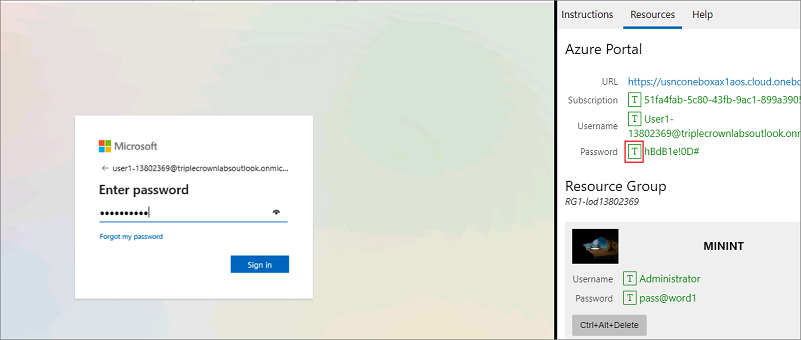
Don't stay signed in or store the password on the virtual machine.
You can now begin your work on this lab.
In the Resources tab on the lab sidebar, select the T icon next to Password in the MININT box, to have the administrator password for the Virtual Machine entered for you.
Your mouse cursor will now be on the Password page.
On the Resources tab of the lab sidebar, below the Azure portal heading, select the T icon next to select Password, then press Enter.
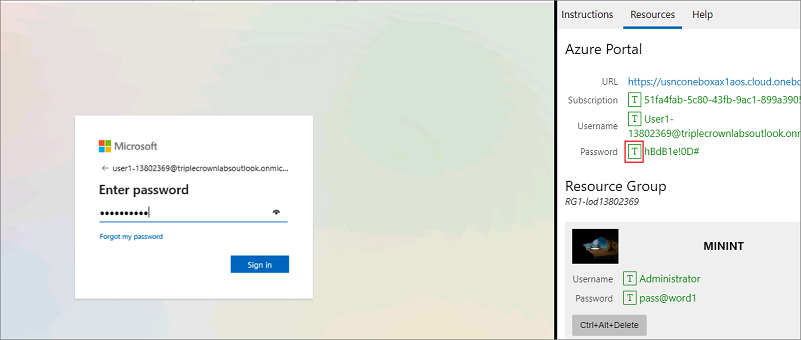
Don't stay signed in or store the password on the virtual machine.
Select Accept on the Permissions requested page.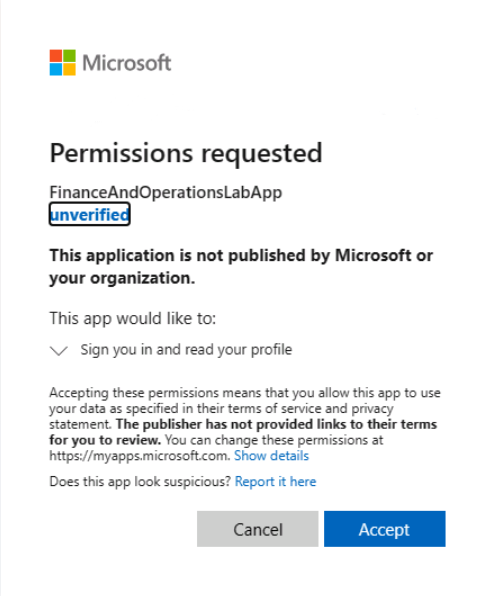
To see the lab instructions, select the Instructions tab on the lab sidebar.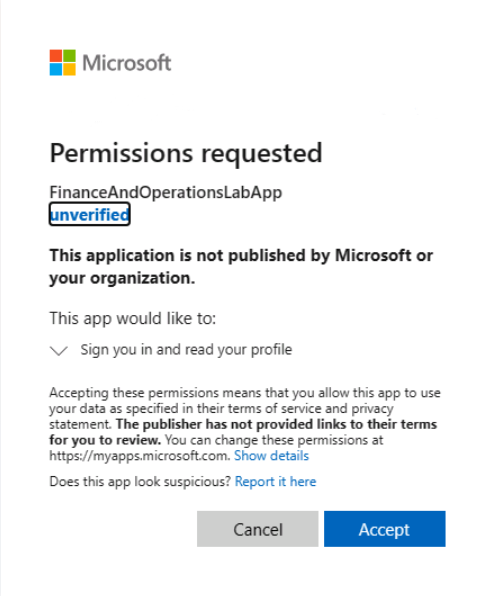
You can now begin your work on this lab.
Select Enter.
Microsoft Edge will open. Wait for it to navigate to the Sign-in page for finance and operations.
On the Microsoft Sign-in page in finance and operations, place your mouse cursor into the Username field.
On the Resources tab of the lab sidebar, below the Azure portal heading, select the T icon next to the Username, then press Enter.
For a basic login, use your credentials. Inside the VM, the specific credentials have been given in order with respect to the virtual machine.
Each and every step that needs to be followed is given in the link provided above.
This article is to understand that there are immense resources that are available for free for learning purposes, like this VM. I hope you will like it,


