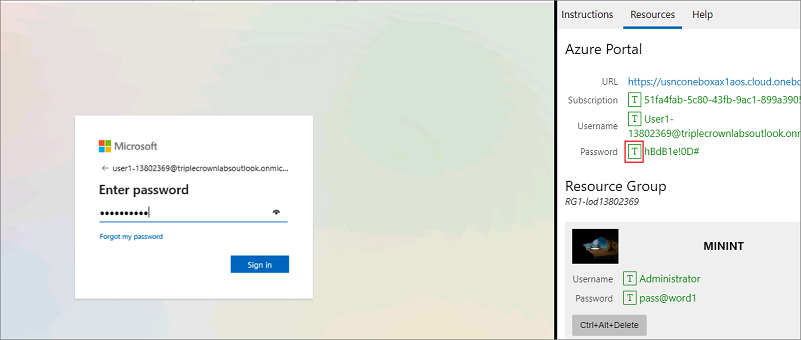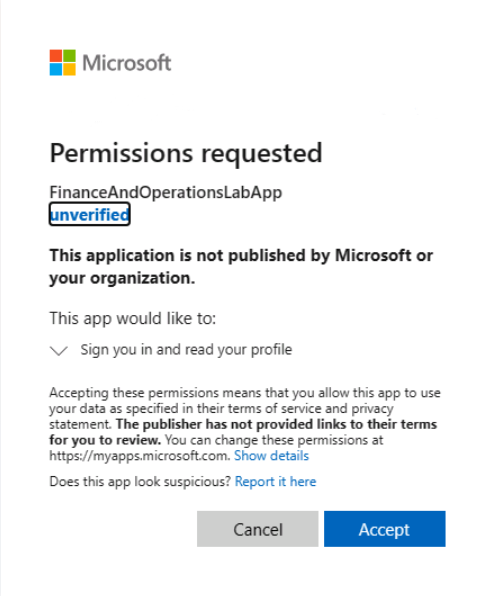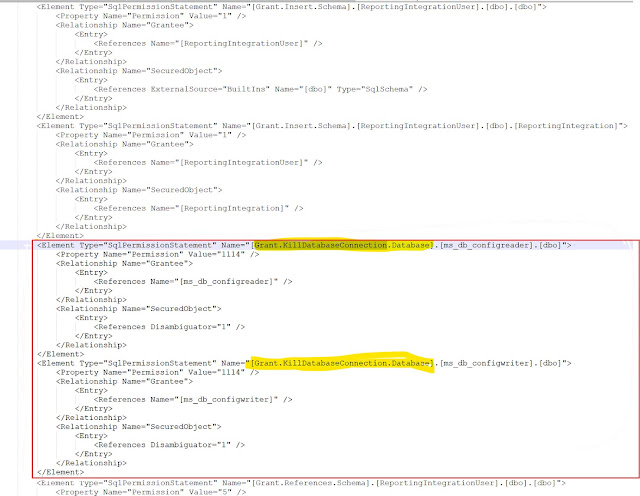Get HcmWorker Table from Personnel Number:
HcmWorker hcmWorker = HcmWorker::findByPersonnelNumber('00001');
Get Active HcmEmployment Table from HcmWorker Record Id:
HcmEmployment hcmEmployment = HcmEmployment::getActiveEmploymentsByWorker(hcmWorker.RecId);
Get DirPerson Table from HcmWorker:
DirPerson person = hcmWorker.DirPerson();
Get DirPersonName Table from DirPerson Record Id:
DirPersonName dirPersonName = DirPersonName::find(person.RecId);
Get HcmPersonPrivateDetails Table from DirPerson Record Id:
HcmPersonPrivateDetails personDetails = HcmPersonPrivateDetails::findByPerson(person.RecId);
Get HcmPositionWorkerAssignment Table from HcmWorker Record Id:
HcmPositionWorkerAssignment positionWorkerAssignment =
HcmPositionWorkerAssignment::getActivePositionWorkerAssignment(hcmWorker.RecId);
Get HcmPositionDetail Table from HcmPositionWorkerAssignment Position:
HcmPositionDetail hcmPositionDetail = HcmPositionDetail::findByPosition(positionWorkerAssignment.Position);
Get HcmPositionHierarchy Table from HcmPositionWorkerAssignment Position:
HcmPositionHierarchy positionHierarchy = HcmPositionHierarchy::findByPosition(positionWorkerAssignment.Position);
Get HcmPositionWorkerAssignment Table from HcmPositionHierarchy ParentPosition:
HcmPositionWorkerAssignment parentPositionWorkerAssignment =
HcmPositionWorkerAssignment::findByPosition(positionHierarchy.ParentPosition);
Get LogisticsPostalAddress Table from DirPerson Record Id:
LogisticsPostalAddress logisticsPostalAddress = DirParty::primaryPostalAddress(person.RecId);
Get HRMCompFixedEmpl Table from HcmWorker Record Id and HcmPositionWorkerAssignment Position:
HRMCompFixedEmpl fixedCompensation = HRMCompFixedEmpl::findMostRecentFixedCompensation(hcmWorker.RecId,
positionWorkerAssignment.Position);
Get JmgEmployee Table from HcmWorker Record Id:
JmgEmployee jmgEmployee = JmgEmployee::find(hcmWorker.RecId);
Get HcmPersonDetails Table from DirPerson Record Id:
HcmPersonDetails hcmPersonDetails = HcmPersonDetails::findByPerson(person.RecId);
Get HcmPositionType Table from HcmPositionDetail Position Type:
HcmPositionType hcmPositionType = HcmPositionType::find(hcmPositionDetail.PositionType);